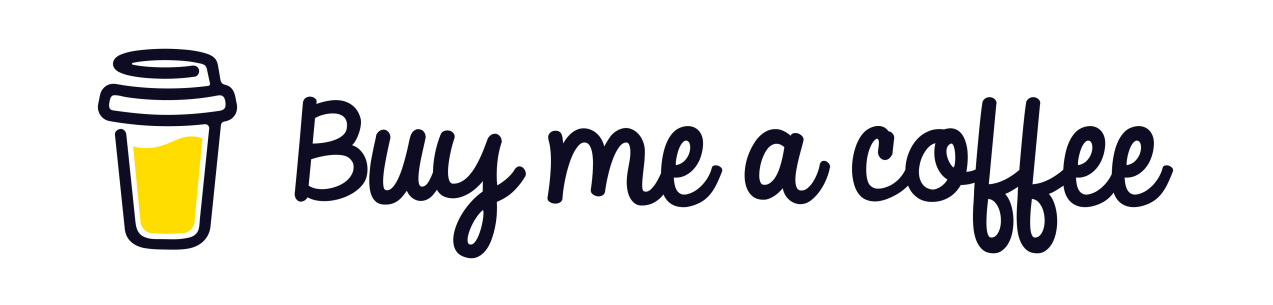When we want to raise an error in the program, we usually use throw new exception and put the appropriate text of the error in the exception class. But if the number of these export errors increases, it will increase the assembly code. When throwing is used in one method, several lines are created to export the error, and if we use this code in the methods, the number of generated assembly lines increases. Consider the following code, for example:
public static int ThrowExceptionDirectly()
{
if (_number <= 0)
{
throw new Exception("Number should be greater than zero");
}
return ++_number;
}The generated assembly code for the error code snippet is as follows:
{
nop
throw new Exception("Number should be greather than zero");
mov rcx,7FFF0C329410h
call 00007FFF6BE0AF00
mov qword ptr [rbp+28h],rax
mov ecx,1
mov rdx,7FFF0C342820h
call 00007FFF6BDA49D0
mov qword ptr [rbp+20h],rax
mov rdx,qword ptr [rbp+20h]
mov rcx,qword ptr [rbp+28h]
call 00007FFF0C295EA0
mov rcx,qword ptr [rbp+28h]
call 00007FFF6BDAC9F0
}But if we use a Helper to raise errors, the generated assembly code will be less. for example:
public static int ThrowExceptionWithThrowHelper()
{
if (_number <= 0)
{
ThrowHelper.ThrowException("Number should be greater than zero");
}
return ++_number;
}The assembly code for the above code snippet is as follows:
{
nop
ThrowHelper.ThrowException("Number should be greather than zero");
mov rcx,1B81A1C3080h
mov rcx,qword ptr [rcx]
call 00007FFF0C2A5AB0
nop
}As you can see, the assembly code generated in the second method, which used a Helper to export the error, has been reduced. In this case, we have put the code needed to export the error in another method that we can use in different places of the code, and instead of using throw new exception inside the methods and generating more assembly code, use ThrowHelper And generate less code.
ThrowHelper class:
public static class ThrowHelper
{
public static void ThrowException(string message)
{
throw new Exception(message);
}
}Sources used:
To view the generated assembly code, you can press Ctrl + Alt + D in Visual Studio while viewing the debug and reach the desired line and view the generated code.
;)
Powered by Froala Editor